前端开发人员的 10 个有用的 CSS 技巧
已发表: 2022-03-08- 用 CSS 破解 WordPress
- 如何使用这些 CSS 技巧
- 文字的打字效果
- 透明图像的阴影
- 设置自定义光标
- 使用 attr() 的简单工具提示
- 纯 CSS 中的清单
- 使用 :is() 和 :where() 样式化元素
- 使用关键帧的手风琴下拉菜单
- 悬停效果侧边栏
- 使用首字母的首字母大写
- 使用 ::before 在按钮前添加图标
CSS 现在处于相当好的状态。 引入的新特性有助于巩固 CSS 作为真正的脚本语言。 我们知道已经制定了一份提案草案来引入@when和@else语句。 虽然现在不可用,但它确实为未来使用 CSS 编写条件逻辑的潜力开创了先例。
Michelle Barker 为 Smashing Magazine 写了一篇文章,讨论了即将到来的 CSS 特性。 如果您还没有时间赶上,请检查一下!
根据我的经验,除非您经常检查更新,否则很容易忽略现有功能。 is()和where()以及attr()等属性已经存在了一段时间,但很容易被现代框架的潜力所掩盖。
用 CSS 破解 WordPress
我对这篇文章的灵感直接来自我每天使用 WordPress 的经验。 我已经使用 WordPress 超过 10 年了。 而那段时间,我一定写了10000+行CSS来定制各种主题设计。
但是,更具体地说,我使用 CSS 来克服对插件的需求。 WordPress 的工作方式是几乎所有东西都需要使用插件。 当然,除非你懂一点 CSS。 想要显示工具提示? 获取插件。 想要为按钮添加图标? 获取插件。
你明白了。
如何使用这些 CSS 技巧
唯一的要求是您了解一点 CSS 和 HTML。 我提供了示例模板,您可以将其直接导入到您的项目中。
您可以使用此模板并将其另存为index.html :
<!DOCTYPE HTML> <html> <head> <title>CSS Tricks & Tips</title> <meta charset="UTF-8" /> <style> <!-- put the CSS code here --> </style> </head> <body> <!-- put the HTML code here --> </body> </html>文字的打字效果
网页设计每分钟都变得越来越有创意。 在 CSS 动画功能的帮助下,您可以让您的网页充满活力。 在本例中,我们使用animation和@keyframes属性来实现打字机效果。
具体来说,对于这个演示,我们实现了steps()属性来分割我们的文本动画。 首先,您必须指定steps()的数量,在我们的例子中是我们希望动画的文本的字符长度。
其次,我们使用@keyframes来声明动画何时开始。 例如,如果您在“Typing effect for text”之后写了另一个词,除非您更改 CSS 片段中的steps()数,否则动画将不起作用。
也就是说,这种效果并不是特别新。 然而,尽管使用 CSS 可以实现相同的结果,但大多数开发人员都涌向 JavaScript 库。
HTML
<div class="typing"> <div class="typing-effect"> Typing effect for text </div> </div>CSS
.typing { height: 80vh; display: flex; align-items: center; justify-content: center; } .typing-effect { width: 22ch; animation: typing 2s steps(22), effect .5s step-end infinite alternate; white-space: nowrap; overflow: hidden; border-right: 3px solid; font-family: monospace; font-size: 2em; } @keyframes typing { from { width: 0; } } @keyframes effect { 50% { border-color: transparent; } } 透明图像的阴影
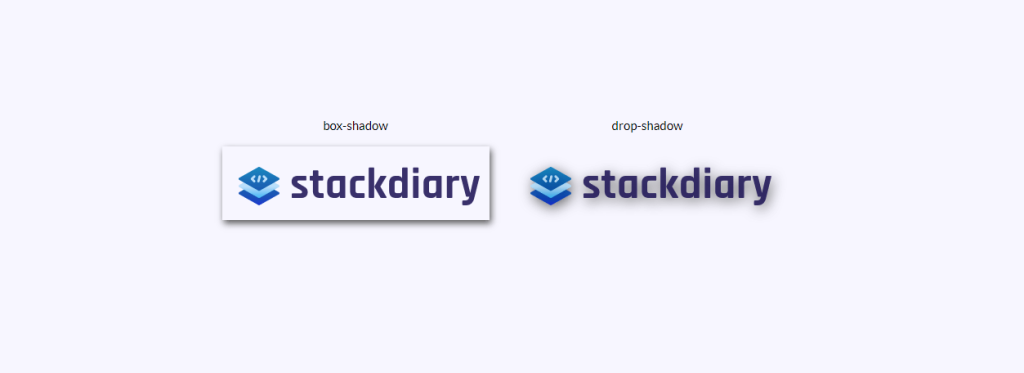
你有没有尝试过为透明图像添加box-shadow只是为了让它看起来像你添加了一个边框? 我想我们都去过那里。 为透明图像添加阴影效果的解决方案是使用drop-shadow 。
它的工作方式是drop-shadow属性遵循给定图像的 Alpha 通道。 因此,阴影基于图像内部的形状,而不是显示在图像外部。
HTML
<div class="transparent-shadow"> <div class="margin-right"> <div class="margin-bottom align-center"> box-shadow </div> <img class="box-shadow" src="https://stackdiary.com/wp-content/uploads/2022/02/logo.png" alt="box-shadow example (transparent)"> </div> <div> <div class="margin-bottom align-center"> drop-shadow </div> <img class="drop-shadow" src="https://stackdiary.com/wp-content/uploads/2022/02/logo.png" alt="drop-shadow example (transparent)"> </div> </div>CSS
.transparent-shadow { height: 80vh; display: flex; align-items: center; justify-content: center; } .margin-right { margin-right: 2em; } .margin-bottom { margin-bottom: 1em; } .align-center { text-align: center; } .box-shadow { box-shadow: 2px 4px 8px #3723a1; } .drop-shadow { filter: drop-shadow(2px 4px 8px #3723a1); }设置自定义光标

您不太可能需要强迫您的访问者进入一个独特的光标。 至少,不是出于一般用户体验目的。 不过,关于cursor属性需要注意的一件事是它可以让您显示图像。 这相当于以照片格式显示工具提示。
一些用例包括能够比较两张不同的照片,而无需在视口中渲染这些照片。 例如,光标属性可用于在您的设计中节省空间。 由于您可以将自定义光标锁定到特定的 div 元素,因此它不会干扰它之外的元素。
HTML
<div class="custom-cursor"> <div class="card"> Default </div> <div class="card card-image-cursor"> Image </div> <div class="card card-emoji-cursor"> Emoji </div> </div>CSS
.custom-cursor { display: flex; height: 80vh; align-items: center; justify-content: center; background: #f3f3f3; padding: 0 10px; } .card { width: 200px; height: 200px;display: flex; align-items: center; justify-content: center; background-color: #D29A5A; margin-right: 10px;color: #fff; font-size: 1.4em; text-align: center; } .card-image-cursor { background-color: #D11A5A; cursor: url(https://stackdiary.com/tools/assets/img/tools/html-beautifier.svg), auto; } .card-emoji-cursor { background-color: #D29B22; cursor: url("data:image/svg+xml;utf8,<svg xmlns='http://www.w3.org/2000/svg' width='48' height='48' viewport='0 0 100 100' style='fill:black;font-size:24px;'><text y='50%'></text></svg>"), auto; }使用attr()的简单工具提示
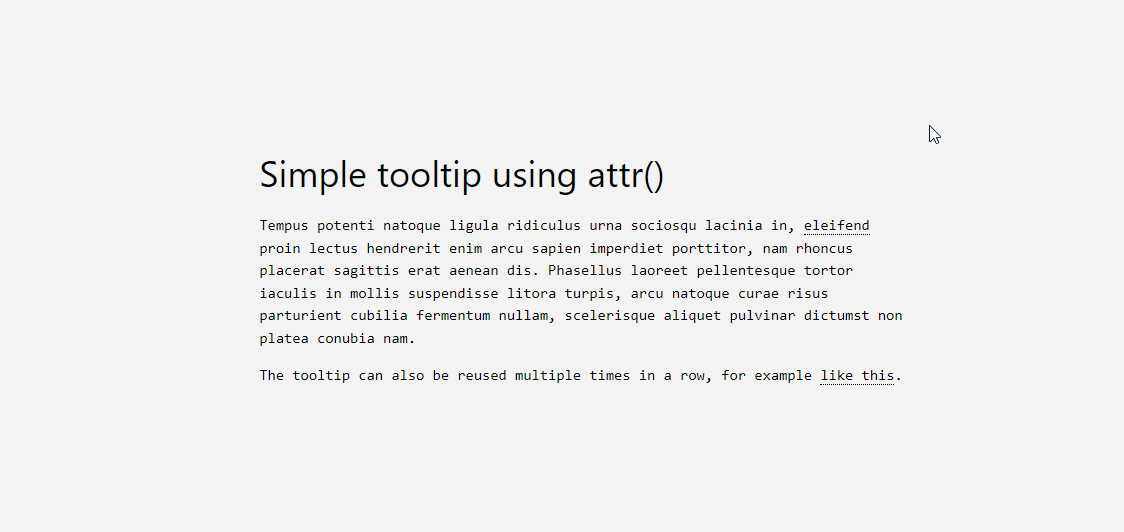
attr()属性是我最近最喜欢的发现之一。 我想在我的 WordPress 博客中添加一个工具提示功能,但这样做需要使用一个插件,这会给我的网站添加不必要的膨胀。 值得庆幸的是,这可以使用attr()来规避。
它的工作方式很简单,让我解释一下下面的代码:
- 我们使用
tooltip class来指定哪个元素将成为工具提示。 你可以随意设置它的样式,但为了演示,我们使用dotted border-bottom。 - 接下来,我们创建一个
:before伪元素,它将包含一个内容 attr() 函数及其规范。 在这种情况下,我们称之为工具提示数据。 - 最后,我们创建一个 :hover 伪类,当有人将鼠标悬停在工具提示本身上时,它将
opacity to 1。
此外,您必须包含自定义样式。 根据您的工具提示数据,您可能需要调整宽度以及边距。 一旦你完成了所有设置,你就可以在设计的任何部分重用 tooltip-data attr() 类。
HTML
<h1> HTML/CSS tooltip </h1> <p> Hover <span class="tooltip" tooltip-data="Tooltip Content">Here</span> to see the tooltip. </p> <p> You can also hover <span class="tooltip" tooltip-data="This is another Tooltip Content">here</span> to see another example. </p>CSS
.tooltip { position: relative; border-bottom: 1px dotted black; } .tooltip:before { content: attr(tooltip-data); position: absolute; width: 250px; background-color: #efba93; color: #fff; text-align: center; padding: 15px; line-height: 1.1; border-radius: 5px; z-index: 1; opacity: 0; transition: opacity .5s; bottom: 125%; left: 50%; margin-left: -60px; font-size: 0.70em; visibility: hidden; } .tooltip:after { content: ""; position: absolute; bottom: 75%; left: 50%; margin-left: -5px; border-width: 5px; border-style: solid; opacity: 0; transition: opacity .5s; border-color: #000 transparent transparent transparent; visibility: hidden; } .tooltip:hover:before, .tooltip:hover:after { opacity: 1; visibility: visible; }纯 CSS 中的清单
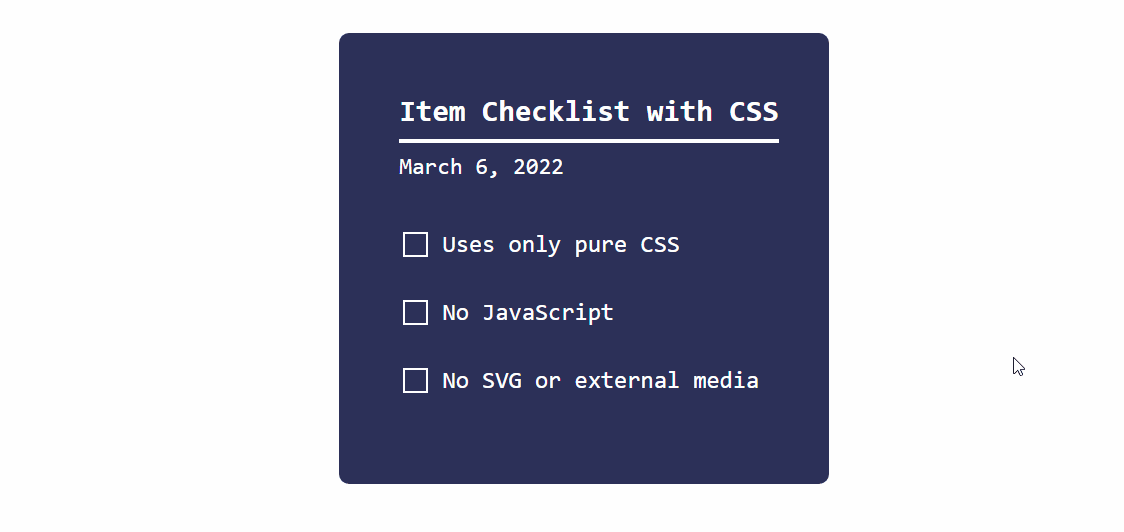
正如我在文章开头提到的,CSS 正在稳步成熟。 这个动态清单的演示就是一个很好的例子。

它的工作方式是我们将checkbox输入类型与:checked伪类一起使用。 并在:checked规范返回 true 时使用transform属性更改状态。
您可以使用这种方法实现各种目标。 例如,当用户单击特定复选框时切换隐藏内容。 它适用于单选和复选框等输入类型,但也可以应用于<option>和<select>元素。
HTML
<div class="checklist"> <h2>Item Checklist with CSS</h2> <label> <input type="checkbox" name="" id="" /> <i></i> <span>Item #1</span> </label> <label> <input type="checkbox" name="" id="" /> <i></i> <span>Item #2</span> </label> <label> <input type="checkbox" name="" id="" /> <i></i> <span>Item #3</span> </label> </div>CSS
.checklist { padding: 50px; position: relative; background: #043b3e; border-top: 50px solid #03a2f4; } .checklist h2 { color: #f3f3f3; font-size: 25px; padding: 10px 0; margin-left: 10px; display: inline-block; border-bottom: 4px solid #f3f3f3; } .checklist label { position: relative; display: block; margin: 40px 0; color: #fff; font-size: 24px; cursor: pointer; } .checklist input[type="checkbox"] { -webkit-appearance: none; } .checklist i { position: absolute; top: 2px; display: inline-block; width: 25px; height: 25px; border: 2px solid #fff; } .checklist input[type="checkbox"]:checked ~ i { top: 1px; height: 15px; width: 25px; border-top: none; border-right: none; transform: rotate(-45deg); } .checklist span { position: relative; left: 40px; transition: 0.5s; } .checklist span:before { content: ''; position: absolute; top: 50%; left: 0; width: 100%; height: 1px; background: #fff; transform: translateY(-50%) scaleX(0); transform-origin: left; transition: transform 0.5s; } .checklist input[type="checkbox"]:checked ~ span:before { transform: translateY(-50%) scaleX(1); transform-origin: right; transition: transform 0.5s; } .checklist input[type="checkbox"]:checked ~ span { color: #154e6b; }使用:is()和:where()样式化元素
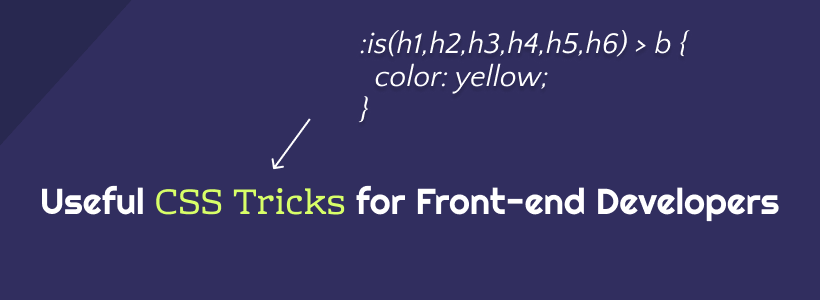
现代 CSS 框架的工作方式之一是使用conditional logic selectors 。 换句话说, :is()和:where()属性可用于同时设置多种设计元素的样式。 但是,更重要的是,您可以使用这些属性来查询您必须单独指定的元素。
下面的 CSS 片段包括各种示例。 我添加了注释来解释每个查询的作用。 您可以在 MDN 上了解更多信息::is() & :where()。
CSS
/* this query will select the b element within a heading and change its color. */ :where(h2,h3,h4) > b { color: yellow; } /* here we query the paragraph element for a footer that is nested inside an article. this lets us select specific parts of the design and style them accordingly. */ article :is(footer) > p { color: black; } /* want to create various styles simultaneously? the :where property can be used to select specific elements within a dynamic theme style. you can further nest the elements by specify (button,a) for example. */ .dark-button-style :where(button) { background-color: red; } /* the above query works for selecting multiple styles at once, too */ :is(.dark-button-style, .red-button-style) :where(button) { color: red; } /* here we select the h2 element which is located inside a specific div element */ :is(h2):where(.content-title) { text-transform: uppercase; } /* we can further improve the query by applying the changes to a specific subset */ .title-area:is(h2:is(.content-title)) { font-weight: 900; }使用关键帧的手风琴下拉菜单
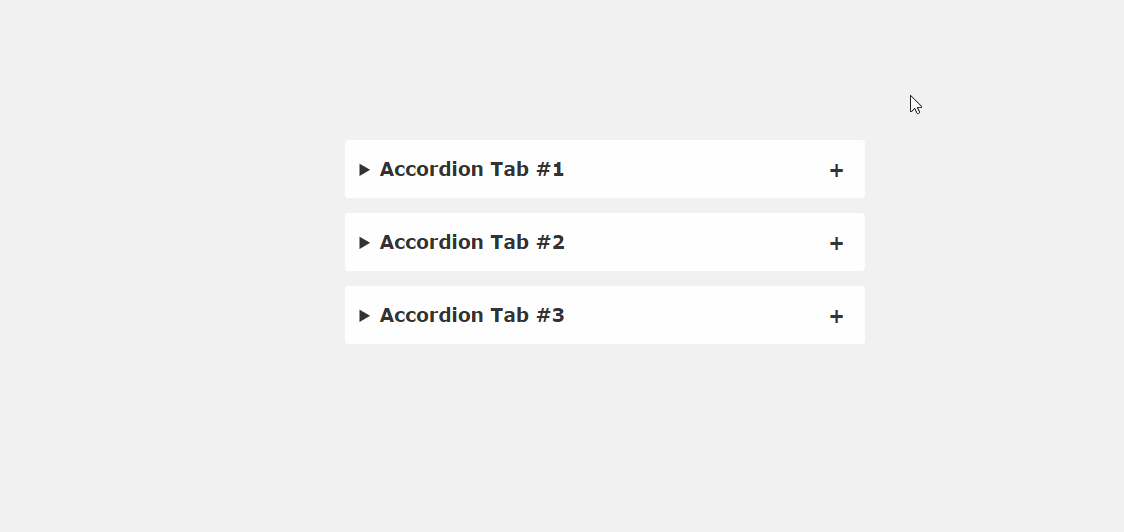
JavaScript 库(jQuery、Cash 等)的问题在于,即使是小型函数,您通常也必须加载整个库。 幸运的是,到目前为止,我们看到的许多 CSS 技巧都规避了这一要求。 就像这个手风琴片段的例子一样。
如果您仔细了解当前的网页设计趋势,很快就会在登录页面上找到手风琴。 这是一种压缩内容的简单方法,否则会占用设计空间。 常见问题解答、产品功能、使用技巧——很多信息类型都可以放在手风琴中。 这个片段展示了它在纯 CSS 中的实现。
HTML
<main> <details open> <summary>Accordion Tab #1</summary> <div class="tab-content"> <p>your text goes here</p> </div> </details> <details> <summary>Accordion Tab #2</summary> <div class="tab-content"> <p>your text goes here</p> </div> </details> <details> <summary>Accordion Tab #3</summary> <div class="tab-content"> <p>your text goes here</p> </div> </details> </main>CSS
/* .tab-content can be styled as you like */ main { max-width: 400px; margin: 0 auto; } p { text-align: justify; font-family: monospace; font-size: 13px; } summary { font-size: 1rem; font-weight: 600; background-color: #f3f3f3; color: #000; padding: 1rem; margin-bottom: 1rem; outline: none; border-radius: 0.25rem; cursor: pointer; position: relative; } details[open] summary ~ * { animation: sweep .5s ease-in-out; } @keyframes sweep { 0% {opacity: 0; margin-top: -10px} 100% {opacity: 1; margin-top: 0px} } details > summary::after { position: absolute; content: "+"; right: 20px; } details[open] > summary::after { position: absolute; content: "-"; right: 20px; } details > summary::-webkit-details-marker { display: none; }悬停效果侧边栏
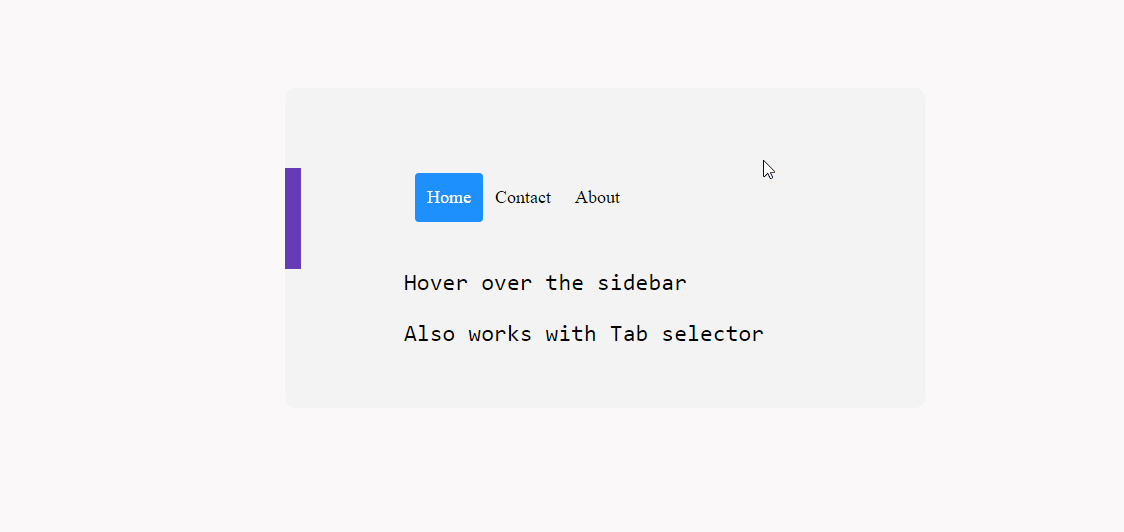
是否可以使用 CSS 实现动态悬停效果侧边栏? 绝对地。 再一次,这在很大程度上是可能的,这要归功于像transform和:hover这样的属性。
至于兼容性,我在各种移动配置上进行了尝试,它似乎工作得很好。 不过,它在桌面上可能会更好,因为移动屏幕会让人感觉局促。
在实践中,这种方法应该适用于position: sticky; 创建粘性侧边栏效果。
HTML
<div class="css-dynamic-sidebar"> <nav> <a class="" href="#">Menu #1</a> <a class="" href="#">Menu #2</a> <a class="" href="#">Menu #3</a> </nav> <div class="site-content"> <p>Hover over the sidebar</p> <p>Also work with Tab selector (for accessibility)</p> </div> </div>CSS
.css-dynamic-sidebar { overflow: hidden; position: relative; height: 15em; max-width: 15em; margin: auto; } .site-content { margin: auto; } nav { display: flex; flex-direction: column; position: absolute; right: 100%; padding: 1em; background-color: #f3f3f3; transform: translateX(1em); transition: 0.2s transform; } nav:hover, nav:focus-within { transform: translateX(100%); } a { white-space: pre; color: black; } p { font-size: 2em; font-family: monospace; text-align: center; }使用首字母的首字母大写
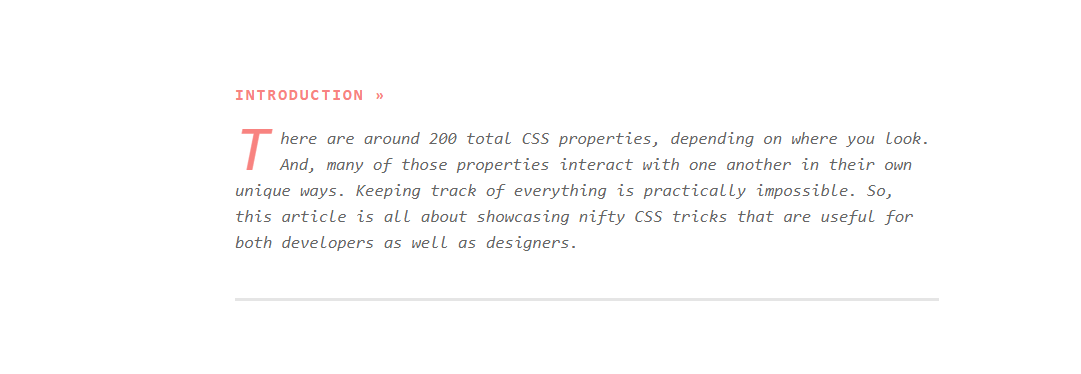
在 CSS 中,可以选择某些first-of-type元素。 并且,在本例中,我们以::first-letter伪类为目标来创建首字下沉效果。 这个类的好处是它让我们可以自由地为我们喜欢的字母设计样式。 因此,您可以调整 dropcap 的外观以匹配您的设计。
说到这个属性,你可以用它来做很多事情。 只要某个元素第一次出现在页面上,就可以使用first-of-type单独设置它的样式。 但是,如下面的代码片段所示——您也可以使用它来定位多个元素,尽管它们之前已经出现过。
CSS
/* here we target the .content-section wrapper and select the p element. then append first-of-type and target first-letter specifically. you can then reuse the same option in other parts of your design by changing the wrapper variable */ .content-section p:first-of-type::first-letter { color: #f3f3f3; float: left; font-size: 4rem; line-height: 4vw; padding-right: 8px; /* border: 0.25em double; */ } /* you can also add custom properties like border to create a creative dropcap effect, ideal for book presentations, etc,. */您还可以尝试使用 line-height 属性来正确地将 dropcap 与您的容器对齐。
使用 ::before 在按钮前添加图标
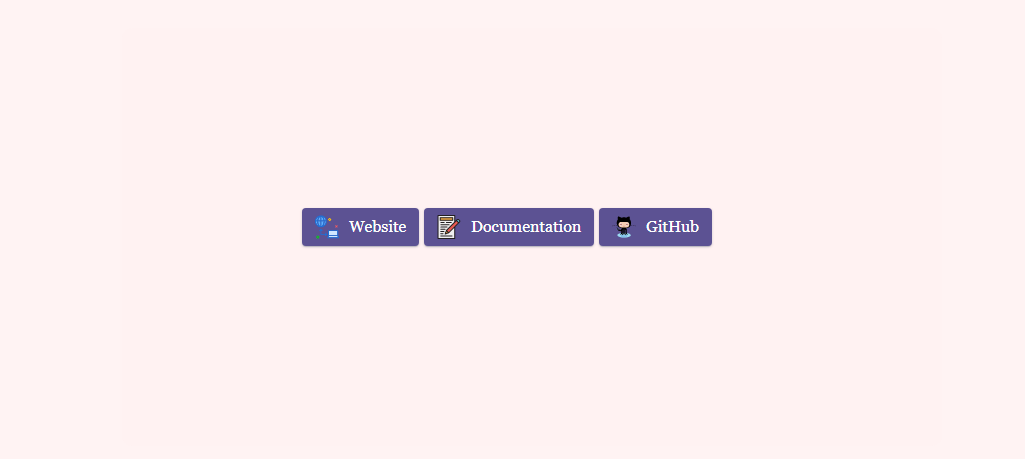
我创建此博客的目标之一是尝试在显示内容的方式上更具创意。 而且,因为我写清单和各种综述,我想确保它们具有个人风格。 我不是第一个或最后一个创建这样的博客的人,但我认为自定义设计元素可以走很长的路。
而且,在这种情况下,每当我链接到外部资源时,我都会使用添加了自定义样式的按钮。 具体来说,带有添加图标的按钮。 您可以通过简单的 Google 搜索找到大量“按钮生成器”,但我最感兴趣的是拥有一个可以随时重复使用的通用解决方案。
因此,为了实现我的目标,我为特定按钮创建了一个自定义:before类。 澄清一下, content:"\0000a0"; 在此代码段中,为 转义了 Unicode。 .
您可以通过更改宽度和高度属性来调整图标大小,以反映您尝试设置样式的按钮大小。
HTML
<div class="card"> <div class="card-body"> <a href="" target="_blank" class="wp-block-button btn btn-web btn-primary" rel="noopener">Website</a> <a href="" target="_blank" class="wp-block-button btn btn-docu btn-primary" rel="noopener">Documentation</a> <a href="" target="_blank" class="wp-block-button btn btn-gh btn-primary" rel="noopener">GitHub</a> </div> </div>CSS
/* select the global button design and then query the specific button class for which you wish to use the custom icon or image */ .btn-primary .btn-docu:before { content:"\0000a0"; display:inline-flex; height:24px; width:24px; line-height:24px; margin:0px 10px 0px 0px; position:relative; top:0px; left:0px; background:url(https://stackdiary.com/docu.svg) no-repeat left center transparent; background-size:100% 100%; }最重要的是,这些 CSS 提示和技巧突出了某些设计功能不需要 JavaScript 的潜力。 而且,好处是您可以在任何设计中实现这些技巧。 这些示例可以混合在一起,以实现更多的创意设计自由。
如果你喜欢玩 CSS,请查看我的 CSS Animations 专用页面。 它仍在进行中,但我正在慢慢添加越来越多的动画示例。 此外,我最近整理了一份关于如何在 CSS 中居中元素的指南。
